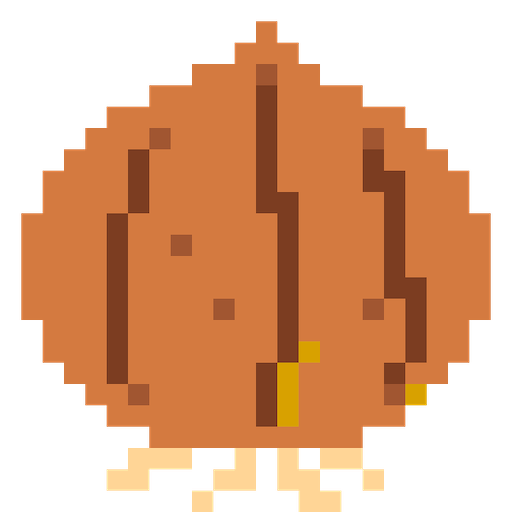概要
PythonでHTTPリクエストを送信する時に利用できるライブラリは2種類ある。
| 1 | urllib | 標準ライブラリ | やや使いにくい |
| 2 | Requests | 標準ライブラリではない | 使いやすい |
今回は、Requestsを使ったHTTPリクエストについて解説する。
インストール
以下のコマンドで、Requestsモジュールをインストールする。
pipなどを使う人もいると思うが、
私はモジュールをプロジェクトごとに管理しているので、pipenvを利用している。
$ pipenv install requests Pipfileのpackagesにrequestsが追加されていることが分かる。
$ cat Pipfile
[[source]]
name = "pypi"
url = "https://pypi.org/simple"
verify_ssl = true
[dev-packages]
[packages]
requests = "*"
[requires]
python_version = "3.8"
[scripts]
main = "python main.py"いつもpipを使ってインストールしている場合は、以下のコマンドでインストールを行う。
$ pip install requests使い方(GET)
使い方はとても簡単である。
結果を見やすく表示するために、pprintも利用している。
import requests
import pprint
# get()メソッドでGETリクエストを送信する
response = requests.get("https://jsonplaceholder.typicode.com/todos/1")
# 結果を出力する
pprint.pprint(response)
# 出力結果
# リクエスト結果のオブジェクトが取得できる
<Response [200]>リクエスト結果が格納されたオブジェクトには、
値を取り出すための様々な関数が用意されている。
オブジェクトの中身をそのまま出力すると
どんな値を保持しているのかを確認することができる。
その際vars()関数を利用すると、オブジェクトの中身を見ることができる。
import requests
import pprint
# get()メソッドでGETリクエストを送信する
response = requests.get("https://jsonplaceholder.typicode.com/todos/1")
# 結果を出力する
pprint.pprint(vars(response))
# 出力結果
{'_content': b'{\n "userId": 1,\n "id": 1,\n "title": "delectus aut autem",'
b'\n "completed": false\n}',
'_content_consumed': True,
'_next': None,
'connection': <requests.adapters.HTTPAdapter object at 0x10bba42b0>,
'cookies': <RequestsCookieJar[Cookie(version=0, name='__cfduid', value='d7b809ddf719e211e71f5ebdb0c2292a01597242064', port=None, port_specified=False, domain='.typicode.com', domain_specified=True, domain_initial_dot=True, path='/', path_specified=True, secure=False, expires=1599834064, discard=False, comment=None, comment_url=None, rest={'HttpOnly': None, 'SameSite': 'Lax'}, rfc2109=False)]>,
'elapsed': datetime.timedelta(microseconds=166231),
'encoding': 'utf-8',
'headers': {'Date': 'Wed, 12 Aug 2020 14:21:04 GMT', 'Content-Type': 'application/json; charset=utf-8', 'Transfer-Encoding': 'chunked', 'Connection': 'keep-alive', 'Set-Cookie': '__cfduid=d7b809ddf719e211e71f5ebdb0c2292a01597242064; expires=Fri, 11-Sep-20 14:21:04 GMT; path=/; domain=.typicode.com; HttpOnly; SameSite=Lax', 'X-Powered-By': 'Express', 'X-Ratelimit-Limit': '10', 'X-Ratelimit-Remaining': '9', 'X-Ratelimit-Reset': '1593853875', 'Vary': 'Origin, Accept-Encoding', 'Access-Control-Allow-Credentials': 'true', 'Cache-Control': 'max-age=43200', 'Pragma': 'no-cache', 'Expires': '-1', 'X-Content-Type-Options': 'nosniff', 'Etag': 'W/"53-hfEnumeNh6YirfjyjaujcOPPT+s"', 'Via': '1.1 vegur', 'CF-Cache-Status': 'HIT', 'Age': '26476', 'cf-request-id': '0484a4d68200001d87d70f5200000001', 'Expect-CT': 'max-age=604800, report-uri="https://report-uri.cloudflare.com/cdn-cgi/beacon/expect-ct"', 'Server': 'cloudflare', 'CF-RAY': '5c1ad7373d7c1d87-NRT', 'Content-Encoding': 'gzip'},
'history': [],
'raw': <urllib3.response.HTTPResponse object at 0x10bbd1160>,
'reason': 'OK',
'request': <PreparedRequest [GET]>,
'status_code': 200,
'url': 'https://jsonplaceholder.typicode.com/todos/1'}簡単に説明すると
- response.json():JSON形式でレスポンスボディを取得
- response.status_code:ステータスコードを取得
- response.text:レスポンスボディを普通に取得
- response.headers:レスポンスヘッダを取得
- response.url:リクエスト時のURLを取得
といった要領で様々なデータを取得することができる。
リクエストパラメータを指定する場合
リクエストパラメータは、辞書型でkey,valueを定義し、引数に入れるだけでOK。
自分で連結した文字列を生成する必要はない。
import requests
import pprint
# リクエストパラメータを辞書型で設定する
param = {'userId': 1}
# get()メソッドでGETリクエストを送信する
response = requests.get("https://jsonplaceholder.typicode.com/todos", params=param)
# リクエスト時のURLを出力する
pprint.pprint(response.url)
# 出力結果
'https://jsonplaceholder.typicode.com/todos/1?userId=1'SSL証明書関連のエラーが発生した場合
以下のようなエラーが発生した場合は、verify=Falseを引数に指定することで解決する。
(Caused by SSLError(SSLCertVerificationError(1, '[SSL: CERTIFICATE_VERIFY_FAILED] certificate verify failed: self signed certificate in certificate chain (_ssl.c:1123)')))恒久的な対応ではなく、あくまでも一時的な対応である。
import requests
import pprint
# get()メソッドでGETリクエストを送信する
response = requests.get("https://jsonplaceholder.typicode.com/todos/1", verify=False)使い方(POST)
POSTの使い方もGETとほぼ同じである。
POSTの場合、リクエストヘッダやリクエストボディを設定するケースが多い。
その場合は、引数に指定するだけでOKである。
- リクエストボディ:
json=で指定 - リクエストヘッダ:
headers=で指定
import requests
import pprint
POST_URL = "https://jsonplaceholder.typicode.com/posts"
# リクエストボディを定義する
request_body = {'title': 'foo', 'body': 'bar', 'userId': 1}
# POSTリクエストを、リクエストボディ付きで送信する
response = requests.post(POST_URL, json=request_body)
# レスポンスボディを出力する
pprint.pprint(response.json())
# 出力結果
{'body': 'bar', 'id': 101, 'title': 'foo', 'userId': 1}まとめ
- PythonでHTTP送信を行うときは、
requestsモジュールを使うと便利 -
get()でGETリクエストを簡単に送信 -
post()でPOSTリクエストを簡単に送信 - リクエストボディやリクエストヘッダは引数に入れるだけ
- レスポンスボディを見るときは
json()がおすすめ