概要
- Next.js
- TypeScript
という条件のプロジェクトに、いい感じに静的解析ツールとコードフォーマッターを入れる。
ESLint(静的解析ツール)の導入
Getting Started with ESLint - ESLint - Pluggable JavaScript Linter
A pluggable and configurable linter tool for identifying and reporting on patterns in JavaScript. Maintain your code qua...
公式ページを参考に導入する。
インストール
$ npm install eslint --save-dev本番環境では必要ないため、--save-devで。
初期設定
初期設定のコマンドを実行すると、いくつか質問されるので素直に答えていく。
$ npx eslint --init
# 今回のeslintの役目はコードのチェックのみのため、「To check syntax and find problems」を選択
? How would you like to use ESLint? …
To check syntax only
❯ To check syntax and find problems
To check syntax, find problems, and enforce code style
# import/exportを使った記述をしているため、一番上を選択
? What type of modules does your project use? …
❯ JavaScript modules (import/export)
CommonJS (require/exports)
None of these
# Next.jsを利用しているため、「React」を選択
? Which framework does your project use? …
❯ React
Vue.js
None of these
# Yesを選択
? Does your project use TypeScript? › No / Yes
# フロントエンド、バックエンド両方で使う想定なので、両方選択
? Where does your code run? … (Press <space> to select, <a> to toggle all, <i> to invert selection)
✔ Browser
✔ Node
# 何でも良い、JavaScriptにした
? What format do you want your config file to be in? …
❯ JavaScript
YAML
JSON
# 上記設定だと、下記も一緒にインストールした方が良いらしいので、Yesを選択しインストール(親切ですね)
The config that you've selected requires the following dependencies:
eslint-plugin-react@latest @typescript-eslint/eslint-plugin@latest @typescript-eslint/parser@latest
? Would you like to install them now with npm? › No / Yesルートディレクトリに「.eslint.js」が追加された。
module.exports = {
"env": {
"browser": true,
"es2021": true,
"node": true
},
"extends": [
"eslint:recommended",
"plugin:react/recommended",
"plugin:@typescript-eslint/recommended"
],
"parser": "@typescript-eslint/parser",
"parserOptions": {
"ecmaFeatures": {
"jsx": true
},
"ecmaVersion": 12,
"sourceType": "module"
},
"plugins": [
"react",
"@typescript-eslint"
],
"rules": {
}
};React.js/Next.js用のカスタマイズ
このままだと余計なチェックが入るので、ルールに下記を追加する。
rules: {
"react/jsx-uses-react": "off",
"react/react-in-jsx-scope": "off",
},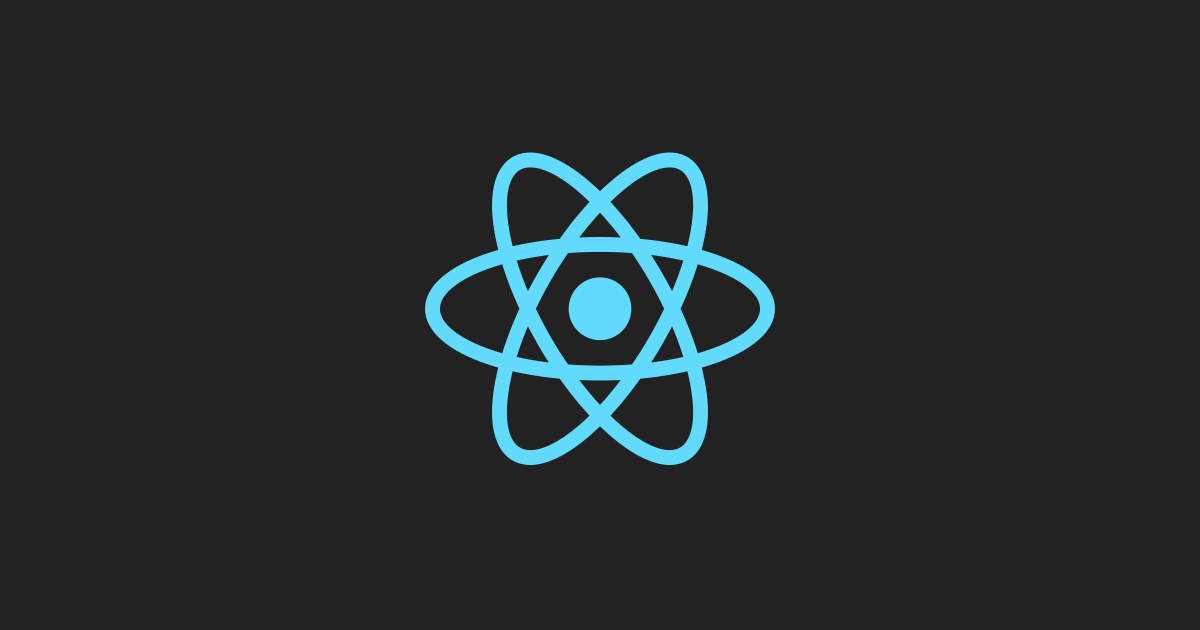
新しい JSX トランスフォーム – React Blog
このブログはアーカイブされています。最新の記事は ja.react.dev/blog でご覧ください。 React 17 には新機能はありませんが、新バージョンの JSX トランスフォーム (JSX transform) に対応します。この...
静的解析を実行するスクリプト作成
通常、下記のコマンドでチェックできるが、npmコマンドから実行できるようにしておくと良い。
Command Line Interface Reference - ESLint - Pluggable JavaScript Linter
A pluggable and configurable linter tool for identifying and reporting on patterns in JavaScript. Maintain your code qua...
$ npx eslint ファイル名package.jsonのscriptの箇所に静的解析用のコマンドを追加する。
基本的にはpages/ディレクトリとcomponents/ディレクトリに実装していくと思うので、
そのディレクトリ配下のファイルだけチェックしておけば良い。
{
// 省略
"scripts": {
"dev": "next dev",
"build": "next build && next export",
"start": "next start",
"lint": "eslint pages/** components/**"
},
// 省略
}この状態で下記のコマンドを実行すると、対象ファイルをチェックし、指摘してくれる。
$ npm run lintPrettier(コードフォーマッター)の導入
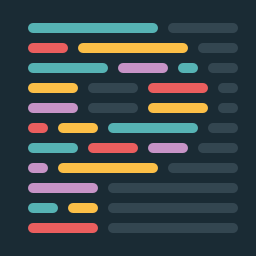
Install · Prettier
First, install Prettier locally:
チュートリアルの通りに進めていく。
インストール
$ npm install --save-dev --save-exact prettierこちらも本番環境で不要なため、--save-devで。
初期設定
設定ファイルを書き出す。
$ echo {}> .prettierrc.json空の.prettierrc.jsonが作成される。
フォーマットを実行するスクリプト作成
ESLintと同様に、Prettierを実行するnpmスクリプトを作成する。
$ npx prettier --write 対象ファイルでフォーマットが実行されるため、package.jsonには下記のように記述する。
{
// 省略
"scripts": {
"dev": "next dev",
"build": "next build && next export",
"start": "next start",
"lint": "eslint pages/** components/**",
"prettier": "prettier --write pages/** components/**"
},
// 省略
}ESLintの時と同じく、pages/ディレクトリとcomponents/ディレクトリ配下を対象とする。
こちらも下記のコマンドで実行できる。
$ npm run prettierVSCodeに対応する
VSCodeをはじめとするテキストエディタと連携させると、
「ファイル保存時に自動的にフォーマットを行う」といったことが可能になる。
このやり方については今回は割愛する。
気が向いたら記事を書く。
まとめ
ESLintをインストールESLintの初期化コマンドを実行し、質問に回答するESLintの設定ファイルは「.eslintrc.{js,yml,json}」- Next.jsやReact.jsを利用している場合は、少し設定を追加する
npmスクリプトにESLintの実行コマンドを追加するPrettierをインストールPrettierの設定ファイルを生成する「.prettierrc.json」Prettierはデフォルトの設定で十分使えるnpmスクリプトにPrettierの実行コマンドを追加する