環境
- next 13.2.1
- jest 29.5.0
参考ページ
今回の記事は、Next.jsのテストに関するページをもとに作成している。
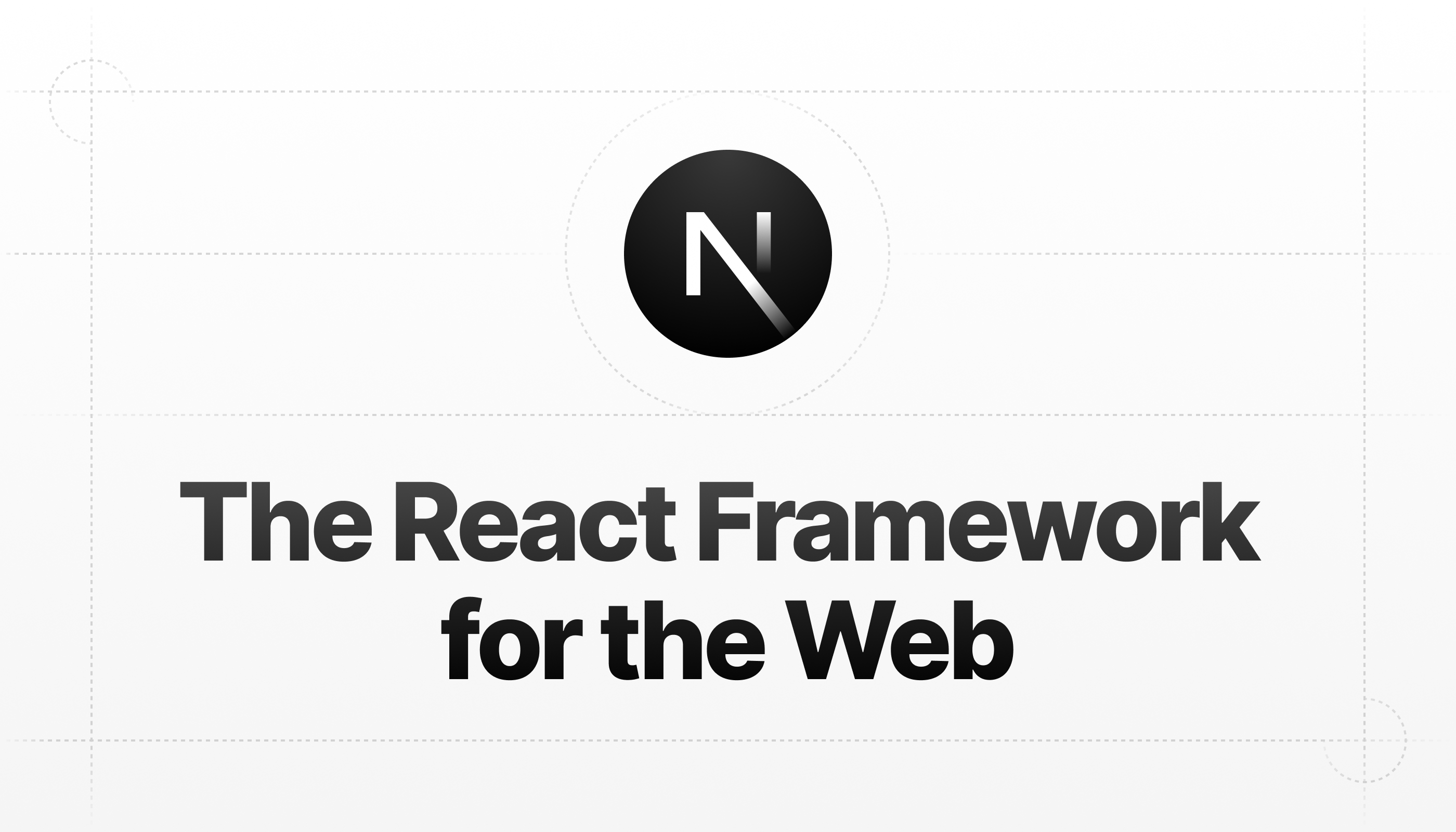
Next.js by Vercel - The React Framework | Next.js by Vercel - The React Framework
Next.js by Vercel is the full-stack React framework for the web.
テスト対象のコンポーネント
今回のテスト対象コンポーネントは以下。
ボタンと言いつつ、ただのh3タグが配置されているだけのものである。
./src/components/ButtonSample.tsx
export default function ButtonSample() {
return <h3>This is button sample</h3>;
}手順
1. 必要なライブラリをインストール
jestを中心に、Reactのテストに必要なライブラリたちをインストールする。
$ npm install --save-dev jest jest-environment-jsdom @testing-library/react @testing-library/jest-domReactのテストをいい感じに行うために、
「testing-library」に便利なツール郡が含まれているので
それらをインストールするのがポイントである。
2. jest.config.mjsファイルを作成する
jestの設定ファイルであるjest.config.mjsを作成する。
これは一旦公式ページのコピペ通りで良い。(後で少し修正する)
./jest.config.mjs
import nextJest from 'next/jest.js'
const createJestConfig = nextJest({
// Provide the path to your Next.js app to load next.config.js and .env files in your test environment
dir: './',
})
// Add any custom config to be passed to Jest
/** @type {import('jest').Config} */
const config = {
// Add more setup options before each test is run
// setupFilesAfterEnv: ['<rootDir>/jest.setup.js'],
testEnvironment: 'jest-environment-jsdom',
}
// createJestConfig is exported this way to ensure that next/jest can load the Next.js config which is async
export default createJestConfig(config)3. テストコードを作成する
慣習的に「コンポーネント名.test.tsx」で作成することが多い。
配置するディレクトリに制約はない。
./src/components/ButtonSample.test.tsx
import { render, screen } from "@testing-library/react";
import ButtonSample from "./ButtonSample";
import "@testing-library/jest-dom";
describe("ButtonSampleのテスト", () => {
it("renders a heading", () => {
render(<ButtonSample />);
// 見出し要素を名前を指定して取得
const heading = screen.getByRole("heading", {
name: "This is button sample",
});
// 取得した要素がドキュメント内に存在したらテストOK
expect(heading).toBeInTheDocument();
});
});
4. テスト用のnpm-scriptを作成
package.jsonにテスト実行用のコマンドを追加する。
"test": "jest"だけあれば十分だが、watchオプションを指定したコマンドも用意しておくと後々便利。
{
// 略
"scripts": {
"dev": "next dev",
"test": "jest",
"test:watch": "jest --watch"
},
// 略
}5. テスト実行
あとは作成したnpm-scriptを実行するのみ。
$ npm run test
> nextjs-starter@0.1.0 test
> jest
warn - You have enabled experimental feature (appDir) in next.config.js.
warn - Experimental features are not covered by semver, and may cause unexpected or broken application behavior. Use at your own risk.
info - Thank you for testing `appDir` please leave your feedback at https://nextjs.link/app-feedback
PASS src/components/ButtonSample.test.tsx
ButtonSampleのテスト
✓ renders a heading (92 ms)
Test Suites: 1 passed, 1 total
Tests: 1 passed, 1 total
Snapshots: 0 total
Time: 0.719 s, estimated 1 s
Ran all test suites.テストがパスしていることが分かる。
トラブルシューティング
テスト実行した時、以下のようなエラーが発生する場合がある。
Cannot find module '@/app/use-context-sample/themeContext' from 'src/components/ButtonSample.tsx'この原因は「@/」という絶対パスをテストコードで解決できていないことが原因である。
そのため、jest.config.mjsに以下の記述を追加する必要がある。
import nextJest from "next/jest.js";
const createJestConfig = nextJest({
// Provide the path to your Next.js app to load next.config.js and .env files in your test environment
dir: "./",
});
// Add any custom config to be passed to Jest
/** @type {import('jest').Config} */
const config = {
// Add more setup options before each test is run
// setupFilesAfterEnv: ['<rootDir>/jest.setup.js'],
testEnvironment: "jest-environment-jsdom",
// これを追加する!
moduleNameMapper: {
"^@/(.*)$": "<rootDir>/src/$1",
},
};
// createJestConfig is exported this way to ensure that next/jest can load the Next.js config which is async
export default createJestConfig(config);参考:https://nextjs.org/docs/pages/building-your-application/optimizing/testing#creating-your-tests
まとめ
- 公式ドキュメント通りに進めれば基本は問題ない
@に関するエラーが発生した場合は、テストコードでパスが解決できていないことが原因


